Qt Quick 3D - Quick Items Example
Demonstrates the use of Qt Quick Items in Quick 3D scene.
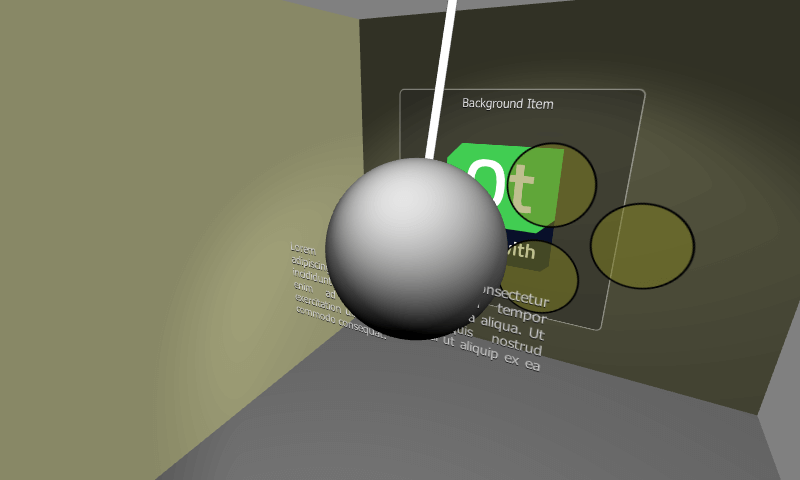
This example demonstrates using Qt Quick 2D items in the Quick 3D scene.
Quick Items in a Quick 3D Scene
Qt Quick 2D Items, together with all their child items, can be added into Quick 3D scenes. When using Qt Quick types in the 3D scene, there are a few things to note:
- When an Item is inside a Node, its top-left corner is placed to the Node's origin. This means that the item will often want to specify
anchors.centerIn: parentto ensure the Node's origin serves the center point of the Item. - 3D transforms are inherited from the parent Node. If more than one
Itemshould be affected by the same transform, then these items can be grouped together under a common parent Item under the Node. - In Qt 6.0, items do not receive touch/mouse events e.g. with
MouseArea, so they should be non-interactive. - Quick items are not affected by lights and shadows.
- Clipping should be avoided and not relied on.
Unlike earlier Qt versions, and other 2D-in-3D embedding approaches, parenting a Qt Quick item to a Qt Quick 3D node does not imply creating a texture, rendering the 2D content to it, and then drawing a textured quad. Rather, Qt 6.0 supports rendering the 2D content within the same render pass as the 3D scene. This can present potentially huge performance improvements in practice. This does not apply when the Item were to render using an additional render target by design, for example because it has layer.enabled set to true, or because it is a ShaderEffectSource.
The test scene
The important parts of this example are the scene content of the View3D element.
We start by adding the layer furthest away from the camera. This layer contains Rectangle, Text and Image elements. To ensure that the elements in the layer are positioned correctly they are grouped together under a common parent Item. Note that all content is clipped inside this root item so it needs to be sized appropriately.
Node { position: Qt.vector3d(0, 100, -120) Item { width: 400 height: 400 anchors.centerIn: parent Rectangle { anchors.fill: parent opacity: 0.4 color: "#202020" radius: 10 border.width: 2 border.color: "#f0f0f0" } Text { anchors.top: parent.top anchors.topMargin: 10 anchors.horizontalCenter: parent.horizontalCenter font.pixelSize: 20 color: "#e0e0e0" style: Text.Raised text: qsTr("Background Item") } Image { anchors.centerIn: parent source: "Built_with_Qt_RGB_logo_vertical" } } }
Next Node and its items are positioned a bit closer to the camera. It contains three Rectangle items which animate both the x position and the rotation. Note that the animations are done on the parent Node while the content of the Quick Item remains static. From a performance perspective this is a good approach with more complex items.
Node { position: Qt.vector3d(0, 150, 100) SequentialAnimation on x { loops: Animation.Infinite NumberAnimation { to: -200 duration: 1500 easing.type: Easing.InOutQuad } NumberAnimation { to: 200 duration: 1500 easing.type: Easing.InOutQuad } } NumberAnimation on eulerRotation.z { loops: Animation.Infinite from: 0 to: 360 duration: 4000 easing.type: Easing.InOutBack } Item { width: 400 height: 400 anchors.centerIn: parent // This allows rendering into offscreen surface and caching it. layer.enabled: true Rectangle { x: 150 y: 100 width: 100 height: 100 radius: 50 color: "#80808020" border.color: "black" border.width: 2 } Rectangle { x: 90 y: 200 width: 100 height: 100 radius: 50 color: "#80808020" border.color: "black" border.width: 2 } Rectangle { x: 210 y: 200 width: 100 height: 100 radius: 50 color: "#80808020" border.color: "black" border.width: 2 } } }
The third item layer of this example contains a single Text item with an opacity animation. The Text item is automatically centered into the parent Node.
Node { position: Qt.vector3d(0, 80, 250) Text { anchors.centerIn: parent width: 300 wrapMode: Text.WordWrap horizontalAlignment: Text.AlignJustify font.pixelSize: 14 color: "#e0e0e0" style: Text.Raised text: "Lorem ipsum dolor sit amet, consectetur adipiscing elit, sed do eiusmod " + "tempor incididunt ut labore et dolore magna aliqua. Ut enim ad minim " + "veniam, quis nostrud exercitation ullamco laboris nisi ut aliquip ex ea " + "commodo consequat." SequentialAnimation on opacity { loops: Animation.Infinite NumberAnimation { to: 0 duration: 1500 easing.type: Easing.InOutQuad } NumberAnimation { to: 1 duration: 1500 easing.type: Easing.InOutQuad } } } }
To visualize z-ordering of the above Quick Item layers, we will also setup a model for the 3D wrecking ball. It animates rotation around the top Node, which makes the sphere move through the other layers.
Node { position: Qt.vector3d(0, 800, 0) SequentialAnimation on eulerRotation.x { loops: Animation.Infinite NumberAnimation { to: 20 duration: 3500 easing.type: Easing.InOutQuad } NumberAnimation { to: -20 duration: 3500 easing.type: Easing.InOutQuad } } Model { source: "#Cylinder" y: -300 scale: Qt.vector3d(0.1, 6.1, 0.1) materials: DefaultMaterial { diffuseColor: Qt.rgba(0.9, 0.9, 0.9, 1.0) } } Model { source: "#Sphere" y: -700 scale: Qt.vector3d(2, 2, 2) materials: DefaultMaterial { diffuseColor: Qt.rgba(0.4, 0.4, 0.4, 1.0) } } }
Files:
- quickitems/CMakeLists.txt
- quickitems/main.cpp
- quickitems/main.qml
- quickitems/qml.qrc
- quickitems/quickitems.pro
Images:
See also Qt Quick 3D Scenes with 2D Content.